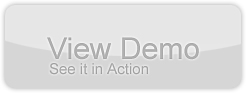Exploring runtime styling with the Native Window Explorer in Adobe AIR
by 8 June, 2009 1:00 pm22
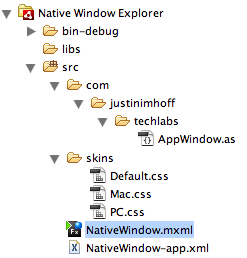
In this Adobe AIR tutorial you will use runtime styling to create a dynamic native window in Adobe AIR.
We will show you how to load and unload styles, performance concerns and best practice while also showing you the value of knowing your environment.
Requirements
- Flex SDK
- AppWindow class found in the source code
- WIN & MAC SWF skins found in the source code
Pre-Requesites
You should feel comfortable working with Adobe Flex Builder and Adobe AIR.
When creating an AIR application, I suggest using ADM from David Deraedt – makes managing your application settings file too easy.
What is the Native Window Explorer?
To give a quick definition, it is a project to create the native look and feel of the hosting operating system in AIR. Leveraging a native UX experience in AIR is the next step in making truly enterprise level applications that are built on top of current user expectations. We want to go beyond that utility window and really be in control of all aspects of the application, including layout and design that is un-inhibited by system chrome restrictions.
Step 1: Create the Project
The first thing we want to do is create a new Adobe AIR application from Flex Builder named “Native Window Explorer”. After creating the project, add the AppWindow class to the source (src) folder and add the WIN & MAC skins to a new folder called skins. Your project structure should be similar to below:
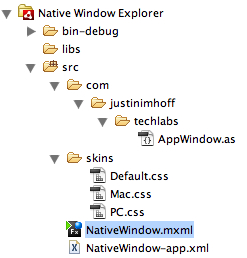
Step 2: Creating the default application skin
To create the default application style in Flex Builder, select File > New > CSS File. Name the file “Default.css” and save it to the skins directory. The Default.css file will act as our global skin contains the type selectors the application will use. Since we want this to be the default style for the application, we will compile the style in the main SWF file by using:
Any value you define in the Default.css file should consist of global styles that are not overwritten by other styles. The goal of the Default.css file is to handle the global skinning that is specifically for your application. If you are not leveraging Flex’s default Halo theme, you can create your own theme that defines type selectors for such components as Buttons or Lists. In this tutorial I am simply setting the global text, and leveraging Halo for the datagrid. Instead of loading this file remotely, we will embed it in the main SWF. I would suggest using this file for setting type selectors (Button, HSlider), compared to class selectors (.newButton, .coolSlider) witch is specific and would not be globally applied. The class selectors should be loaded in remotely if it will be defined and used in multiple style SWFs, or just to keep initial download size down and promote a fast user experience.
Our goal in implementing runtime styling is first identifying a reason. In this case we are going to load different styles / skins for the current host operating system. Other reasons for dynamic skinning could be for providing different experience per use case, allow users to pick their own skin / environment, and for just increasing application performance and initial download size. Even though this tutorial is using AIR, you can leverage the same code in the browser.
Step 3: Its all about the StyleManager
When using runtime skinning, we will be leveraging the StyleManager.loadStyleDeclarations(). The StyleManager is exactly what it sounds like – it manages style inheritance for all visual objects. The StyleManager lets you apply inheritable and non-inheritable styles globally, but one thing to remember is dealing with styles is extremely resource intensive.
So the problem is that we want to leverage the StyleManager.loadStyleDeclarations to apply a remote skin to our application. When this is called, the Flash Player will reapply all styles to the display list which will degrade performance. The solution is the display list, what if you apply the style before anything is added to the display list? To do this, we are going to remotely load the style SWF on pre-initialization, and not until the style SWF is loaded will we let the application continue its initialization. So we want to first attach the handler for preinitialize on the application:
preinitialize="onPreinitialize(event)"
So our onPreinitialize function looks like this:
private function onPreinitialize(event:FlexEvent):void {
var findPlatform:Array=Capabilities.version.split(" ", 1);
platform=findPlatform[0];
if (platform != "MAC") {
platform="WIN"
}
var eventDispatcher:IEventDispatcher;
eventDispatcher=StyleManager.loadStyleDeclarations("skins/" + platform + ".swf");
eventDispatcher.addEventListener(StyleEvent.COMPLETE, onStyleComplete);
}
The first thing we are going to do is find the current operating system. For this we read the System Capabilities from the Flash Player, more specifically, the version of the Flash Player. We split after the first space and take that value as our current platform. We now check to see if we are on a Mac, if we are not we will treat the platform asWindows and set the platform to WIN. Author note: In this code I am being biased and I know that I am treating everything as Mac or not Mac – I apologize to those who I offended.
var findPlatform:Array=Capabilities.version.split(" ", 1);
platform=findPlatform[0];
if (platform != "MAC") {
platform="WIN"
}
Moving on, we are creating an EventDispatcher to handle the loading of the remote style SWF. One thing to keep in mind when leveraging the loadStyleDeclarations – the Flash Player will apply new style only once – it caches loaded styles, so if you load the style again it will be loading it from player cache and apply the current style where necessary. We now attach a style event of complete to the dispatcher in order to notify the onStyleCompete method that the style SWF is loaded and ready.
var eventDispatcher:IEventDispatcher;
eventDispatcher=StyleManager.loadStyleDeclarations("skins/" + platform + ".swf");
eventDispatcher.addEventListener(StyleEvent.COMPLETE, onStyleComplete);
But wait, you gave me these style SWFs, how do I make my own? Easy – right click on the css file and choose “Compile CSS to SWF” and you can now load your own skin file dynamically. Not only does this decrease size on your initial download, but now you can manage your skins separately from your application and keep your designers happy.
Step 4: The style is loaded, now what?
We have now been notified that the style is ready and has been added to the StyleManager.
private function onStyleComplete(event:StyleEvent):void {
event.stopImmediatePropagation();
super.initialized=true;
}
The first thing we want to do is allow the Flash Player to continue in its life-cycle. We tell the application that it has initialized and is can now add display objects. In most cases, if you know an event will not be used in another method or in by a child object in your application, you can stop the propagation of that event from traversing further through the application, but more on this in another tutorial.
Step 5: The application has style, know lets manage the UI
We have added a handler to notify us when the application has created and added all display object, we now want to manipulate those objects.
applicationComplete="setWindow()"
This is where the real customization begins. We want to tell our AppWindow what OS we are on so it can make the necessary changes to its own layout, but we also want to tell our application what current state it must be in. When we change the state of the application, we are using states to dynamically apply changes to the style selector for a specific component. Anything that is a setStyle can be embeed in a style sheet and be applied as a styleName. We now want to center our application and add event listeners to notify our AppWindow that it is either the current window or a background window. The final instructions of the method is to printCapabilities, which takes the Flash Player Capabilities class and dumps it into our datagrid.
private function setWindow():void {
appWindow.os=platform;
currentState=platform;
nativeWindow.x=Capabilities.screenResolutionX / 4;
nativeWindow.y=Capabilities.screenResolutionY / 4;
addEventListener(AIREvent.APPLICATION_ACTIVATE, setApplicationFoucs);
addEventListener(AIREvent.APPLICATION_DEACTIVATE, setApplicationFoucs);
printCapabilities(Capabilities);
}
Step 6: Show me the States, the Script and the Results
<?xml version="1.0" encoding="utf-8"?>
<mx:WindowedApplication xmlns:mx="http://www.adobe.com/2006/mxml" preinitialize="onPreinitialize (event)" applicationComplete="setWindow()" showFlexChrome="false" width="600" height="500" layout="absolute" xmlns:techlabs="com.justinimhoff.techlabs.*">
<mx:states>
<!---
When using states you are calling setStyle on object directly
Notice the difference between the setStyle and setProperty, anything that say setStyle can be embedded
in the styleSheet and then the object's style can be applied through the object's styleName
-->
<mx:State name="MAC">
<mx:RemoveChild target="{button1}"/>
<mx:SetStyle target="{userPlatformControl}" name="top" value="50"/>
<mx:SetStyle target="{techLabsFooter}" name="bottom" value="79"/>
<mx:SetStyle target="{techLabsFooter}" name="left" value="40"/>
<mx:SetStyle target="{techLabsFooter}" name="right" value="40"/>
<mx:SetStyle target="{capabilitiesList}" name="top" value="79"/>
<mx:SetStyle target="{capabilitiesList}" name="right" value="40"/>
<mx:SetStyle target="{capabilitiesList}" name="bottom" value="129"/>
<mx:SetStyle target="{capabilitiesList}" name="left" value="40"/>
<mx:SetStyle target="{capabilitiesList}" name="left" value="40"/>
<mx:SetStyle target="{userPlatformControl}" name="left" value="48"/>
<mx:SetStyle target="{label1}" name="fontSize" value="16"/>
<mx:SetStyle target="{label1}" name="fontWeight" value="bold"/>
<mx:SetStyle target="{label1}" name="horizontalCenter" value="0"/>
<mx:SetStyle target="{label1}" name="top" value="40"/>
<mx:SetStyle target="{label1}" name="color" value="#333333"/>
<mx:SetStyle target="{techLabsFooter}" name="verticalAlign" value="middle"/>
<mx:SetProperty target="{techLabsFooter}" name="height" value="51"/>
<mx:SetProperty target="{button2}" name="styleName" value="toolBarButtons"/>
<mx:SetProperty target="{button2}" name="label"/>
</mx:State>
<mx:State name="WIN">
<mx:RemoveChild target="{button2}"/>
<mx:SetStyle target="{userPlatformControl}" name="left" value="40"/>
<mx:SetStyle target="{userPlatformControl}" name="right" value="40"/>
<mx:SetStyle target="{userPlatformControl}" name="top" value="78"/>
<mx:SetStyle target="{techLabsFooter}" name="bottom" value="79"/>
<mx:SetStyle target="{techLabsFooter}" name="left" value="40"/>
<mx:SetStyle target="{techLabsFooter}" name="right" value="40"/>
<mx:SetStyle target="{capabilitiesList}" name="top" value="107"/>
<mx:SetStyle target="{capabilitiesList}" name="right" value="40"/>
<mx:SetStyle target="{capabilitiesList}" name="bottom" value="129"/>
<mx:SetStyle target="{capabilitiesList}" name="left" value="40"/>
<mx:SetStyle target="{capabilitiesList}" name="left" value="40"/>
<mx:SetStyle target="{techLabsFooter}" name="verticalAlign" value="middle"/>
<mx:SetStyle target="{label1}" name="horizontalCenter" value="0"/>
<mx:SetStyle target="{label1}" name="top" value="40"/>
<mx:SetStyle target="{label1}" name="fontSize" value="16"/>
<mx:SetStyle target="{label1}" name="fontWeight" value="bold"/>
<mx:SetStyle target="{label1}" name="color" value="#FFFFFF"/>
<mx:SetProperty target="{userPlatformControl}" name="styleName" value="toolBar"/>
<mx:SetProperty target="{button1}" name="styleName" value="toolBarButtons"/>
<mx:SetProperty target="{userPlatformControl}" name="height" value="30"/>
<mx:SetProperty target="{button1}" name="height" value="25"/>
<mx:SetProperty target="{techLabsFooter}" name="height" value="51"/>
</mx:State>
</mx:states>
<techlabs:AppWindow width="100%" height="100%" id="appWindow">
<mx:Label text="Native Window Explorer" id="label1"/>
<mx:DataGrid id="capabilitiesList"/>
<mx:HBox id="techLabsFooter" backgroundColor="#333333">
<mx:Image source="@Embed(source='images/logo-trans1.png')" id="techLabsLogo" left="15"/>
</mx:HBox>
<mx:HBox id="userPlatformControl">
<mx:Button label="MAC Style" click="switchPlatform('MAC')" enabled="{platform == 'WIN'}" id="button1"/>
<mx:Button label="PC Style" click="switchPlatform('WIN')" enabled="{platform == 'MAC'}" id="button2"/>
</mx:HBox>
</techlabs:AppWindow>
<!--- This compiles the global style in the SWF -->
<mx:Style source="skins/Default.css"/>
<mx:Script>
import mx.core.Container;
import mx.controls.Text;
import flash.utils.describeType;
import mx.collections.ArrayCollection;
import mx.events.StyleEvent;
import mx.events.FlexEvent;
import mx.managers.SystemManager;
import mx.events.AIREvent;
import flash.utils.*;
[Bindable]
private var platform:String;
//We are not overriding preinitialization, but are instead adding on to the cycel
private function onPreinitialize(event:FlexEvent):void {
var findPlatform:Array=Capabilities.version.split(" ", 1);
platform=findPlatform[0];
if (platform != "MAC") {
platform="WIN"
}
var eventDispatcher:IEventDispatcher;
//Dispatch a styleEvent that the remote style SWF has been successfully loaded
eventDispatcher=StyleManager.loadStyleDeclarations("skins/" + platform + ".swf");
eventDispatcher.addEventListener(StyleEvent.COMPLETE, onStyleComplete);
}
// We do not want Flex to continue onto initialization until the style SWF is loaded and we are ready to initialize
override public function set initialized(value:Boolean):void {
// wait until the style swf is done loading!
}
private function onStyleComplete(event:StyleEvent):void {
//Tell the app that we are ready to initialize
event.stopImmediatePropagation();
super.initialized=true;
}
//This is used to set the state of the application and set the view of the AppWindow
private function setWindow():void {
appWindow.os=platform;
currentState=platform;
//Center the window on the desktop
nativeWindow.x=Capabilities.screenResolutionX / 4;
nativeWindow.y=Capabilities.screenResolutionY / 4;
//In the native OS environment we will have multiple window open and we need to notify the user that they have or donot have
// focuse on the window
addEventListener(AIREvent.APPLICATION_ACTIVATE, setApplicationFoucs);
addEventListener(AIREvent.APPLICATION_DEACTIVATE, setApplicationFoucs);
// Take the current Flash Player Capabilities class and dump it into a datagrid
printCapabilities(Capabilities);
}
private function setApplicationFoucs(event:AIREvent):void {
event.stopImmediatePropagation();
if (event.type == "applicationDeactivate") {
appWindow.active=false;
} else {
appWindow.active=true;
}
}
//Dump the Capabilites to a datagrid
private function printCapabilities(o:Object):void {
var def:XML=describeType(o);
var props:XMLList=def..variable.@name;
props+=def..accessor.@name;
var capArray:Array=new Array();
for each (var prop:String in props) {
var capObj:Object=new Object();
capObj.propName=prop;
capObj.propValue=o[prop]
capArray.push(capObj);
}
capabilitiesList.dataProvider=capArray;
}
//User defined switch of the current platform
private function switchPlatform(os:String):void {
StyleManager.loadStyleDeclarations("skins/" + os + ".swf");
appWindow.os=os;
platform=os;
currentState=os;
}
This is what you get:
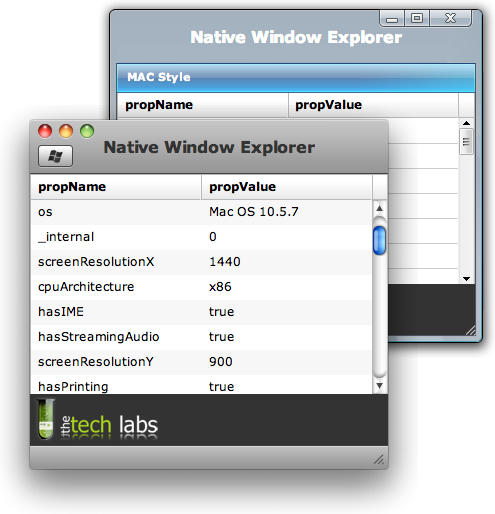
Notice the difference in the headers, the experience generated by each one is very specific and vastly different
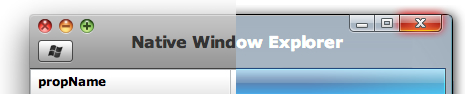
If you are reading this, you must be a ninja
I told you I would go over unloading stylse and performance improvements, so that is what i am going to do. Unloading your style is just the opposite as removing it. For this example I chose not to unload my styles because I had two rather small skins, but for larger projects it should be a consideration. When you unload a style SWF, you are removing all the style selectors set by the specific style SWF.
Usage:
StyleManager.unloadStyleDeclarations("style SWF name");
The great thing about unloading the style is that the global or next level style is not reapplied, but instead objects now inherit the next selector values.
What about performance?
One of the best ways to apply style in Flex 3 is by applying style on pre-initialzation as described in this tutorial. The main reason for this is that there are no object to be notified of changes, instead the object apply the style once it has been created. Most large application are broken up into modules and loaded as need, this same structure that should be used with styles.
You should really read this part – only use setStyle when you are dynamically setting the style on existing objects, but even then you can just use the style name and reuse that style in multiple places. The best way to leverage the setStyle is through using styleDeclarartions:
import mx.styles.StyleManager;
private var newDynamicStyle:CSSStyleDeclaration;
private function addDynamicStyle():void {
newDynamicStyle = new CSSStyleDeclaration('coolButton');
newDynamicStyle.setStyle('color', 'blue');
newDynamicStyle.setStyle('themeColor', 'blue');
newDynamicStyle.setStyle('fontSize', 16);
/* Apply the new style to all Buttons. By using a type
selector, this CSSStyleDeclaration object will replace
all Button style properties, causing potentially unwanted
results. */
StyleManager.setStyleDeclaration("Button", coolButton);
/* Apply the CSSStyleDeclaration to a specific object.
If the type or class selector does not currently exist, it is added - if it does,
it then will replace the current selector.
You are now applying a specific selector class to the button and only requesting one lookup*/
StyleManager.setStyleDeclaration(".newButtonStyle", coolButton);
daButton.stylename = ".newButtonStyle";
}
Any time you are using styleDeclarations, you have the ability to tell the Flash Player to not update the styles immediately, but instead wait till styleChanged() is called. This would allow you to call the setStyleDeclaration, followed by the clearStyleDeclaration and force Flash to store the style selector, but not apply it until selectors are removed. By default, Flash Player will update the style immediately. Any time you call a styleDeclaration method, you are telling Flash to re-compute the style for every visual component in the application, so use sparingly.
StyleManager.setStyleDeclaration(".newButtonOne", buttonOneStyle, false);
StyleManager.setStyleDeclaration(".newButtonTwo", buttonTwoStyle, false);
StyleManager.setStyleDeclaration(".oldButton", true);
Now take what i have published, impliment, check and ask questions – Thanks for reading