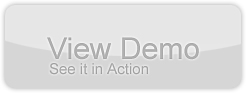Build a contact manager in Flex with ZendAMF; Part One – Layout; From Photoshop to Flex
by 20 May, 2009 12:30 pm9
The complete result of this 2 part Flex tutorial is a contact manager built in flex that uses ZendAMF to store data in mysql. In this first part we will learn how to build our own layout in photoshop and implement it on Adobe Flex. We will use a simple layout and you will learn some few tips to keep in mind when designing a layout in photoshop and using it in Adobe Flex.
Requirements
- Adobe Photoshop CS 3/4 – You can download free trial here
- Adobe Flex Builder 3.x – You can download a free trial at flex homepage
- My simple layout, Download it here or you will need some inspiration to design your own.
Pre-Requesites
You should feel comfortably working in photoshop and adobe flex or maybe this can be a little confused to you. In this tutorial you will not directly learn how to design a layout, but only how to organize and export all the peaces needed to use in Flex.
I use some fonts in the PSD layout, they are not important because we will not export them to flex, but just in case you will need the Lucida HandWritting font, can be downloaded here
I will use some icons, in this 2 part tutorial i will use the Orbital Icon Set, available here.
Step 0 – Getting Started
The first thing to do is open my layout.psd in photoshop CS4 and take a first look into all layers, folders and general design. If you have not the Lucida font, it will be asked a replacement font, this is not important, just use the system default. You will get something like the next image on your screen.
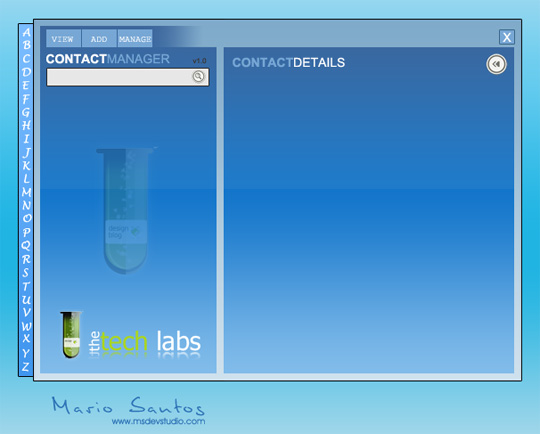
When opened you can see some trick that would be very useful when we import the design in Flex. I will highlight some of them:
– Separated layers into groups. Doing this we keep all in the wright place.
– Name on all layers, or at least at the most important ones. You don’t want to spend time searching for things.
– A “skin” for two different application states, a “Skin Normal” and a “Skin Extended”. Just hide the group “Skin Extended” and you will see what i’m talking about.
– Don’t mess up the things, we got a full extended version when you open the layout.psd, and a normal version that you can see on the next image, this is only to help us to understand how the application will work:
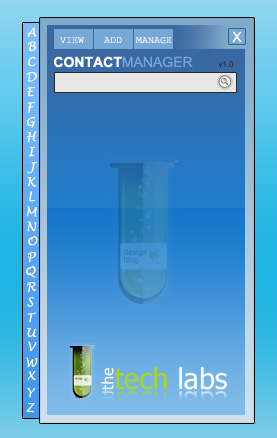
We will use the two application “states” to give some interaction with user.
Step 1 – Identify mandatory areas
What this means?? Means that you will need to ignore some parts of the original layout to maximize the performance of your application.
Don’t get confused!! I said ignore, not delete; Let me explain. All text elements can be reproduced natively by flex also like some areas, buttons, borders e other stuff that we will create with flex controls, like the left-side contact list and the right-side contact information fields that are not created in photoshop, in the next image you can see all the stuff to hide and not export from photoshop file.
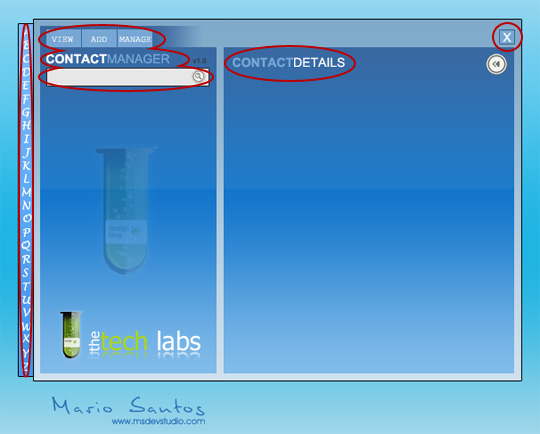
The “red” areas can be reproduced in flex, so we do not need to export them as images because that will increase our application size and slow it down. We will now hide these layers, just click on the “eye” icon on the layers list like shown on the next image. This will also remove some other elements for now.
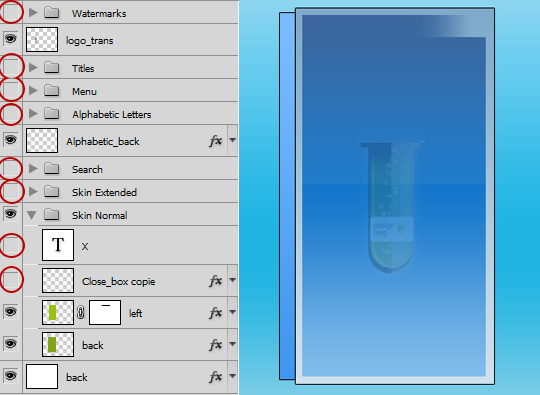
We now got our main “Normal Skin” Elements to export to our application. You need now to hide also the “back” bottom layer to get the back transparent. We are now ready to export our work. I will animate some areas, like the Alphabetic_Back, and for that i will need to export it separately.
Step 2 – Exporting layout to images
Follow these 6 simple steps:
1- Hide the layer “Alphabetic_back”.
2 – Select All from our image, just goto Selection Menu and choose Select All (CTRL+A).
3 – Goto menu Edit and select Copy with Merge (SHIFT+CTRL+S).
4 – Create a new image. Click File, then New (CTRL+N) and Click “ENTER” key.
5 – Paste clipboard contents. Click Edit, and Paste. (CTRL+V).
6 – Export image as .PNG; Menu File, Export for web and devices (SHIFT+CTRL+ALT+S) then select PNG-24, Transparency and export it to a folder called “images” on the desktop with the name back_normal.png.
We got our first image:
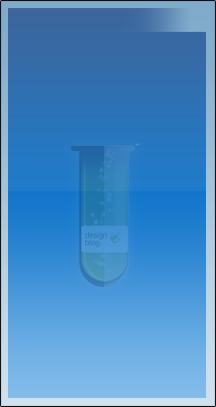
Do the same steps but just for the layer “Alphabetic_back”, just hide everything, and make visible only our layer “Alphabetic_back” and follow the same 6 steps and give the exported image the alphabetic_back.png. Wou will get the separated image:
![]()
We have now completely exported our “Normal Skin”, that produced only two images: back_normal.png and Alphabetic_back.png. For the “Extended Skin” we make the same steps only with the following layers visible that produce the back to “Extended Skin”. Leave “logo_trans” layer visible and the next ones:
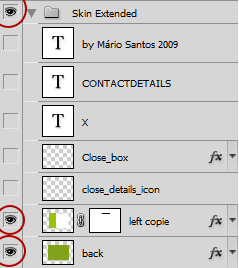
and follow the same 6 steps to export it, name it “back_extended.png”.
You now have a third image:
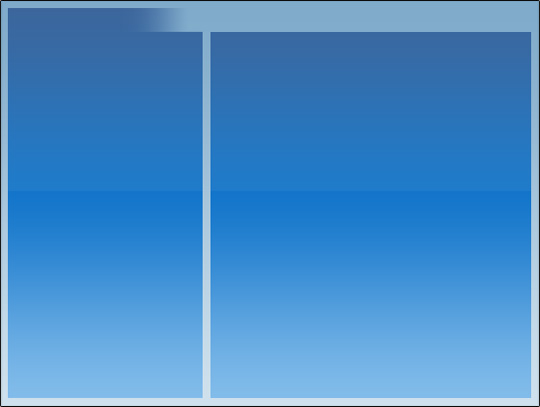
We have our layout ready to use in flex.
Step 3 – Placing images on Flex
Create a new Flex Builder Project, make it run on flash player, all with default values and name it ContactManager. Copy the images folder from desktop to the “scr” folder of our project, you can drag it on flex builder file explorer. When this is done you should have the following structure in the flex builder file explorer:
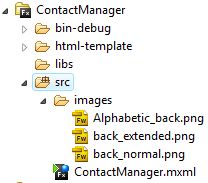
Now we just need to put the things in the correct place, if you copy-paste the following code on the ContactManager.mxml you will se our layout implemented.
<?xml version="1.0" encoding="utf-8"?> <mx:Application xmlns:mx="http://www.adobe.com/2006/mxml" layout="absolute" backgroundGradientAlphas="[1.0, 1.0]" backgroundGradientColors="[#4CABC6, #4CABC6]"> <mx:Canvas width="626" height="477" horizontalCenter="0" verticalCenter="0"> <mx:Image x="30" y="37" source="images/Alphabetic_back.png"/> <mx:Image x="47" y="33" source="images/back_extended.png" /> <mx:Image x="47" y="33" source="images/back_normal.png"/> </mx:Canvas> </mx:Application>
As result you got this:
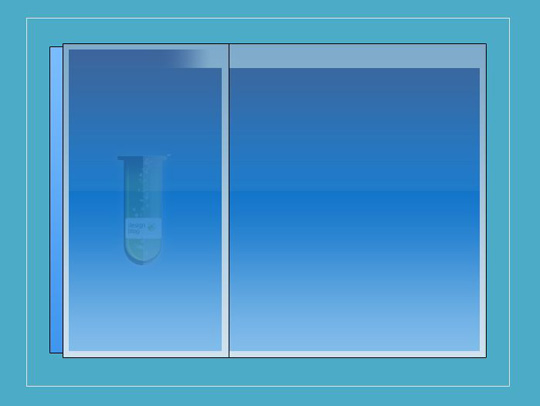
It’s really easy to put things in place, now you just need to represent the rest of controls with flex components. For Text entries, use text (obvious), for close button use a small canvas and a X in text, and put some other icons from the pack “Orbital Icons” and with some work you got a very functional layout.
Step 4 – Finishing layout with flex controls
Like i said before, we need to use some imagination to represent the rest of layout, just write the following code before the </mx:Application …> and you will get a final application layout (Note that i have already made some small functions to handle some actions from the application):
ContactManager.mxml
<?xml version="1.0" encoding="utf-8"?>
<mx:Application xmlns:mx="http://www.adobe.com/2006/mxml" layout="absolute" backgroundGradientAlphas="[1.0, 1.0]" backgroundGradientColors="[#4CABC6, #4CABC6]">
<mx:Script>
<![CDATA[
import mx.events.EffectEvent;
import mx.collections.ArrayCollection;
import mx.effects.WipeLeft;
import mx.effects.WipeRight
import mx.effects.Fade;
private var DETAILS_OPEN:Boolean=false;
[Bindable]
private var contactsDP:ArrayCollection = new ArrayCollection([{name: "Contact 1"},{name: "Contact 2"},{name: "Contact 3"},{name: "Contact 4"},{name: "Contact 5"},{name: "Contact 6"},{name: "Contact 7"},{name: "Contact 8"},{name: "Contact 9"},{name: "Contact 10"}])
private function filter(char:String="A"):void {
//filter function
}
private function close(state:String=null):void {
//close
}
private function onLabelOver(lb:Label):void {
lb.setStyle("color",0x000000);
}
private function onLabelOut(lb:Label):void {
lb.setStyle("color",0xffffff);
}
private function showDetails():void {
if(DETAILS_OPEN==false) {
toggleDetails(true);
loadInfo(DGContacts.selectedItem);
}
else loadInfo(DGContacts.selectedItem);
}
private function toggleDetails(open:Boolean):void {
if(open==true) {
extended_back.addEventListener(EffectEvent.EFFECT_END, showControls);
extended_back.visible=true;
DETAILS_OPEN=true;
}
else{
hideControls();
}
}
private function hideControls():void {
extended_lbl_1.visible=false;
extended_lbl_2.visible=false;
extended_close_details.visible=false;
closeBig.visible=false;
closeBig.addEventListener(EffectEvent.EFFECT_END, hideExtended);
closeSmall.visible=true;
}
private function hideExtended(evt:EffectEvent):void {
extended_back.addEventListener(EffectEvent.EFFECT_START, restoreNormalBack);
extended_back.visible=false;
closeBig.removeEventListener(EffectEvent.EFFECT_END, hideExtended);
}
private function restoreNormalBack(evt:EffectEvent):void {
normal_back.visible=true;
DETAILS_OPEN=false;
extended_back.removeEventListener(EffectEvent.EFFECT_START, restoreNormalBack);
}
private function showControls(evt:EffectEvent):void {
extended_lbl_1.visible=true;
extended_lbl_2.visible=true;
extended_close_details.visible=true;
closeBig.visible=true;
closeSmall.visible=false;
extended_back.removeEventListener(EffectEvent.EFFECT_END, showControls);
normal_back.visible=false;
DETAILS_OPEN==true;
}
private function loadInfo(item:Object):void {
//function to load content
}
]]>
</mx:Script>
<mx:Canvas width="626" height="477" horizontalCenter="0" verticalCenter="0">
<mx:Image x="30" y="37" source="@Embed(source='images/Alphabetic_back.png')"/>
<mx:Image x="47" y="33" source="@Embed(source='images/back_extended.png')" id="extended_back" showEffect="WipeRight" hideEffect="WipeLeft" visible="true"/>
<mx:Image x="47" y="33" source="@Embed(source='images/back_normal.png')" id="normal_back"/>
<mx:HBox x="58" y="43" width="165" height="22" horizontalGap="1">
<mx:Button label="VIEW" fontSize="8" cornerRadius="1" fillAlphas="[1.0, 1.0]" fillColors="[#85BFDA, #85BFDA]" fontWeight="bold" useHandCursor="true" buttonMode="true" color="#FFFFFF"/>
<mx:Button label="ADD" fontSize="8" cornerRadius="1" fillAlphas="[1.0, 1.0]" fillColors="[#85BFDA, #85BFDA]" fontWeight="bold" useHandCursor="true" buttonMode="true" color="#FFFFFF"/>
<mx:Button label="MANAGE" fontSize="8" cornerRadius="1" fillAlphas="[1.0, 1.0]" fillColors="[#85BFDA, #85BFDA]" fontWeight="bold" useHandCursor="true" buttonMode="true" color="#FFFFFF"/>
</mx:HBox>
<mx:Canvas x="58" y="87" width="192" height="22" backgroundColor="#FFFFFF">
<mx:Image x="173" y="3" source="@Embed(source='images/search.png')"/>
<mx:TextInput x="1" y="1" width="164" height="20" fontSize="9" text="Search..." borderStyle="none" color="#0569AF"/>
</mx:Canvas>
<mx:Label x="58" y="67" text="CONTACT" fontWeight="bold" fontSize="11" color="#FFFFFF"/>
<mx:Label x="118" y="67" text="MANAGER" fontWeight="normal" fontSize="11" color="#56A4C1"/>
<mx:Label x="226" y="70" text="v1.0" fontSize="8"/>
<mx:VBox x="30" y="37" height="397" verticalGap="1">
<mx:Label text="A" id="lblA" rollOver="onLabelOver(lblA)" rollOut="onLabelOut(lblA)" textAlign="center" buttonMode="true" mouseChildren="false" useHandCursor="true" height="14.5" fontSize="8" fontWeight="bold" color="#FFFFFF" click="filter('A')"/>
<mx:Label text="B" id="lblB" rollOver="onLabelOver(lblB)" rollOut="onLabelOut(lblB)" textAlign="center" buttonMode="true" mouseChildren="false" useHandCursor="true" height="14.5" fontSize="8" fontWeight="bold" color="#FFFFFF" click="filter('B')"/>
<mx:Label text="C" id="lblC" rollOver="onLabelOver(lblC)" rollOut="onLabelOut(lblC)" textAlign="center" buttonMode="true" mouseChildren="false" useHandCursor="true" height="14.5" fontSize="8" fontWeight="bold" color="#FFFFFF" click="filter('C')"/>
<mx:Label text="D" id="lblD" rollOver="onLabelOver(lblD)" rollOut="onLabelOut(lblD)" textAlign="center" buttonMode="true" mouseChildren="false" useHandCursor="true" height="14.5" fontSize="8" fontWeight="bold" color="#FFFFFF" click="filter('D')"/>
<mx:Label text="E" id="lblE" rollOver="onLabelOver(lblE)" rollOut="onLabelOut(lblE)" textAlign="center" buttonMode="true" mouseChildren="false" useHandCursor="true" height="14.5" fontSize="8" fontWeight="bold" color="#FFFFFF" click="filter('E')"/>
<mx:Label text="F" id="lblF" rollOver="onLabelOver(lblF)" rollOut="onLabelOut(lblF)" textAlign="center" buttonMode="true" mouseChildren="false" useHandCursor="true" height="14.5" fontSize="8" fontWeight="bold" color="#FFFFFF" click="filter('F')"/>
<mx:Label text="G" id="lblG" rollOver="onLabelOver(lblG)" rollOut="onLabelOut(lblG)" textAlign="center" buttonMode="true" mouseChildren="false" useHandCursor="true" height="14.5" fontSize="8" fontWeight="bold" color="#FFFFFF" click="filter('G')"/>
<mx:Label text="H" id="lblH" rollOver="onLabelOver(lblH)" rollOut="onLabelOut(lblH)" textAlign="center" buttonMode="true" mouseChildren="false" useHandCursor="true" height="14.5" fontSize="8" fontWeight="bold" color="#FFFFFF" click="filter('H')"/>
<mx:Label text="I" id="lblI" rollOver="onLabelOver(lblI)" rollOut="onLabelOut(lblI)" textAlign="center" buttonMode="true" mouseChildren="false" useHandCursor="true" height="14.5" fontSize="8" fontWeight="bold" color="#FFFFFF" click="filter('I')"/>
<mx:Label text="J" id="lblJ" rollOver="onLabelOver(lblJ)" rollOut="onLabelOut(lblJ)" textAlign="center" buttonMode="true" mouseChildren="false" useHandCursor="true" height="14.5" fontSize="8" fontWeight="bold" color="#FFFFFF" click="filter('J')"/>
<mx:Label text="K" id="lblK" rollOver="onLabelOver(lblK)" rollOut="onLabelOut(lblK)" textAlign="center" buttonMode="true" mouseChildren="false" useHandCursor="true" height="14.5" fontSize="8" fontWeight="bold" color="#FFFFFF" click="filter('K')"/>
<mx:Label text="L" id="lblL" rollOver="onLabelOver(lblL)" rollOut="onLabelOut(lblL)" textAlign="center" buttonMode="true" mouseChildren="false" useHandCursor="true" height="14.5" fontSize="8" fontWeight="bold" color="#FFFFFF" click="filter('L')"/>
<mx:Label text="M" id="lblM" rollOver="onLabelOver(lblM)" rollOut="onLabelOut(lblM)" textAlign="center" buttonMode="true" mouseChildren="false" useHandCursor="true" height="14.5" fontSize="8" fontWeight="bold" color="#FFFFFF" click="filter('M')"/>
<mx:Label text="N" id="lblN" rollOver="onLabelOver(lblN)" rollOut="onLabelOut(lblN)" textAlign="center" buttonMode="true" mouseChildren="false" useHandCursor="true" height="14.5" fontSize="8" fontWeight="bold" color="#FFFFFF" click="filter('N')"/>
<mx:Label text="O" id="lblO" rollOver="onLabelOver(lblO)" rollOut="onLabelOut(lblO)" textAlign="center" buttonMode="true" mouseChildren="false" useHandCursor="true" height="14.5" fontSize="8" fontWeight="bold" color="#FFFFFF" click="filter('O')"/>
<mx:Label text="P" id="lblP" rollOver="onLabelOver(lblP)" rollOut="onLabelOut(lblP)" textAlign="center" buttonMode="true" mouseChildren="false" useHandCursor="true" height="14.5" fontSize="8" fontWeight="bold" color="#FFFFFF" click="filter('P')"/>
<mx:Label text="Q" id="lblQ" rollOver="onLabelOver(lblQ)" rollOut="onLabelOut(lblQ)" textAlign="center" buttonMode="true" mouseChildren="false" useHandCursor="true" height="14.5" fontSize="8" fontWeight="bold" color="#FFFFFF" click="filter('Q')"/>
<mx:Label text="R" id="lblR" rollOver="onLabelOver(lblR)" rollOut="onLabelOut(lblR)" textAlign="center" buttonMode="true" mouseChildren="false" useHandCursor="true" height="14.5" fontSize="8" fontWeight="bold" color="#FFFFFF" click="filter('R')"/>
<mx:Label text="S" id="lblS" rollOver="onLabelOver(lblS)" rollOut="onLabelOut(lblS)" textAlign="center" buttonMode="true" mouseChildren="false" useHandCursor="true" height="14.5" fontSize="8" fontWeight="bold" color="#FFFFFF" click="filter('S')"/>
<mx:Label text="T" id="lblT" rollOver="onLabelOver(lblT)" rollOut="onLabelOut(lblT)" textAlign="center" buttonMode="true" mouseChildren="false" useHandCursor="true" height="14.5" fontSize="8" fontWeight="bold" color="#FFFFFF" click="filter('T')"/>
<mx:Label text="U" id="lblU" rollOver="onLabelOver(lblU)" rollOut="onLabelOut(lblU)" textAlign="center" buttonMode="true" mouseChildren="false" useHandCursor="true" height="14.5" fontSize="8" fontWeight="bold" color="#FFFFFF" click="filter('U')"/>
<mx:Label text="V" id="lblV" rollOver="onLabelOver(lblV)" rollOut="onLabelOut(lblV)" textAlign="center" buttonMode="true" mouseChildren="false" useHandCursor="true" height="14.5" fontSize="8" fontWeight="bold" color="#FFFFFF" click="filter('V')"/>
<mx:Label text="W" id="lblW" rollOver="onLabelOver(lblW)" rollOut="onLabelOut(lblW)" textAlign="center" buttonMode="true" mouseChildren="false" useHandCursor="true" height="14.5" fontSize="8" fontWeight="bold" color="#FFFFFF" click="filter('W')"/>
<mx:Label text="X" id="lblX" rollOver="onLabelOver(lblX)" rollOut="onLabelOut(lblX)" textAlign="center" buttonMode="true" mouseChildren="false" useHandCursor="true" height="14.5" fontSize="8" fontWeight="bold" color="#FFFFFF" click="filter('X')"/>
<mx:Label text="Y" id="lblY" rollOver="onLabelOver(lblY)" rollOut="onLabelOut(lblY)" textAlign="center" buttonMode="true" mouseChildren="false" useHandCursor="true" height="14.5" fontSize="8" fontWeight="bold" color="#FFFFFF" click="filter('Y')"/>
<mx:Label text="Z" id="lblZ" rollOver="onLabelOver(lblZ)" rollOut="onLabelOut(lblZ)" textAlign="center" buttonMode="true" mouseChildren="false" useHandCursor="true" height="14.5" fontSize="8" fontWeight="bold" color="#FFFFFF" click="filter('Z')"/>
</mx:VBox>
<mx:Canvas x="234" y="45" width="19" height="19" backgroundColor="#85BFDA" borderStyle="solid" borderColor="#13659F" id="closeSmall" showEffect="Fade" hideEffect="Fade">
<mx:Label text="X" textAlign="center" buttonMode="true" mouseChildren="false" useHandCursor="true" height="15.5" fontSize="9" fontWeight="bold" color="#FFFFFF" click="close()" x="-1" y="0" includeInLayout="false" width="19" id="close1" rollOver="onLabelOver(close1)" rollOut="onLabelOut(close1)"/>
</mx:Canvas>
<mx:Canvas x="568" y="45" width="19" height="19" backgroundColor="#85BFDA" borderStyle="solid" borderColor="#13659F" id="closeBig" showEffect="Fade" hideEffect="Fade" visible="true">
<mx:Label text="X" textAlign="center" buttonMode="true" mouseChildren="false" useHandCursor="true" height="15.5" fontSize="9" fontWeight="bold" color="#FFFFFF" click="close('BIG')" x="-1" y="0" includeInLayout="false" width="19" id="close2" rollOver="onLabelOver(close2)" rollOut="onLabelOut(close2)"/>
</mx:Canvas>
<mx:Label x="267" y="67" text="CONTACT" fontWeight="normal" fontSize="11" color="#56A4C1" id="extended_lbl_2" showEffect="Fade" hideEffect="Fade" visible="true"/>
<mx:Label x="326" y="67" text="DETAILS" fontWeight="bold" fontSize="11" color="#FFFFFF" id="extended_lbl_1" showEffect="Fade" hideEffect="Fade" visible="true"/>
<mx:Image x="562" y="405" source="@Embed(source='images/close_details.png')" buttonMode="true" useHandCursor="true" toolTip="Close Contact Details" id="extended_close_details" showEffect="Fade" hideEffect="Fade" click="toggleDetails(false)" visible="true"/>
<mx:DataGrid x="57" y="114" id="DGContacts" width="194" height="315" backgroundAlpha="0" showHeaders="false" dataProvider="{contactsDP}" doubleClickEnabled="true" doubleClick="showDetails()">
<mx:columns>
<mx:DataGridColumn headerText="" dataField="name" />
</mx:columns>
</mx:DataGrid>
</mx:Canvas>
</mx:Application>
The code is a little big, but you will find some trick to simplify the layout. I have write some code with some few effects, actions, and functions to handle the simple animations that i have made. You can find some eventListners that trigger other actions like visibility, i made this way because we should preserve animations and thing by order. We cannot hide the controls after the “extended” skin is closed, for that we wait that controls are hidden to animate extended skin close action. All this code will produce an almost complete application, like the image :
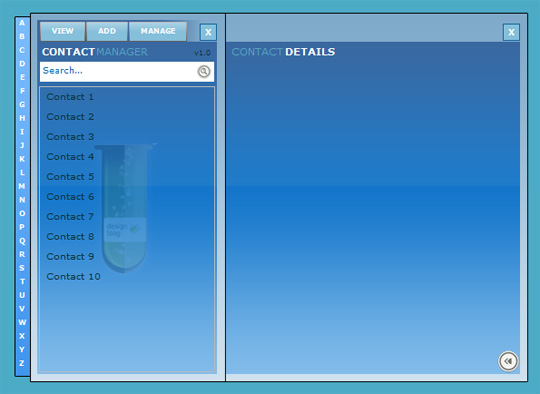
We have our extended application, and if you run the code, you will see the application working, just press the Close Details button on the right bottom of the extended screen and you will see the close animation. Double click on one item in the Contact List to open Extended Skin. This is working, but i want on the application start show only the “Normal Skin”… it’s easy, just find the next components and change its visibility to false:
<mx:Image x="47" y="33" source="@Embed(source='images/back_extended.png')" id="extended_back" showEffect="WipeRight" hideEffect="WipeLeft" visible="false"/>
<mx:Canvas x="568" y="45" width="19" height="19" backgroundColor="#85BFDA" borderStyle="solid" borderColor="#13659F" id="closeBig" showEffect="Fade" hideEffect="Fade" visible="false">
<mx:Label text="X" textAlign="center" buttonMode="true" mouseChildren="false" useHandCursor="true" height="15.5" fontSize="9" fontWeight="bold" color="#FFFFFF" click="close('BIG')" x="-1" y="0" includeInLayout="false" width="19" id="close2" rollOver="onLabelOver(close2)" rollOut="onLabelOut(close2)"/>
</mx:Canvas>
<mx:Label x="267" y="67" text="CONTACT" fontWeight="normal" fontSize="11" color="#56A4C1" id="extended_lbl_2" showEffect="Fade" hideEffect="Fade" visible="false"/>
<mx:Label x="326" y="67" text="DETAILS" fontWeight="bold" fontSize="11" color="#FFFFFF" id="extended_lbl_1" showEffect="Fade" hideEffect="Fade" visible="false"/>
<mx:Image x="562" y="405" source="@Embed(source='images/close_details.png')" buttonMode="true" useHandCursor="true" toolTip="Close Contact Details" id="extended_close_details" showEffect="Fade" hideEffect="Fade" click="toggleDetails(false)" visible="false"/>
Step 5 – Learn from the code
Because the main purpose of this parte of the tutorial is to show how to pass an photoshop layout to a flex application, we have finished it. I will not explain step by step the code because you will have time to read and learn from the code till the next tutorial where we will create the application itself, based on an simple crud to read/wrtite data from/to an mysql database via ZendAMF. In the contact list we will use a simple item render with some icons just to make things more cool.
You can download the final flex project archive, just click here and import it to flex builder; Simply click on menu File->Import->Flex Project Archive and select the ContactManager zip file. The project will load and will be ready to use.