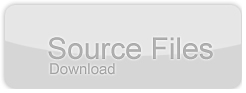SWFObject and Best Practice Implementation
by 29 June, 2009 12:00 pm33
With more and more full screen Flash web sites appearing on the internet, it’s important to understand how to properly embed the Flash movie in the browser window.
In this tutorial we will cover best practice embedding of SWF movies using SWFObject with a custom function for adding browser scrollbars for smaller browser windows.
Requirements
- Adobe Flash
- HTML Editor or Notepad
- SWFObject (latest version 2.1 at the time of writing)
- Download the latest version of SWFObject from Google Code (http://code.google.com/p/SWFObject/)
Pre-Requisites
Basic knowledge of Flash and HTML. This tutorial is intended for all skill levels.
Step 1 Setup your SWF for full screen viewing.
Create a new SWF movie, this can be any size you want, for this example I’ve setup a new movie at 600 pixels wide by 400 pixels high ( 600 x 400 px).
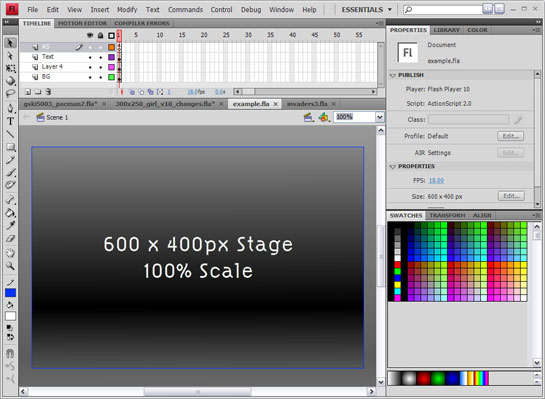
When you embed an SWF in your HTML, it’s default behavior is to scale to fill the width and height of the browser window. This means that if you create a SWF at 600x400pixels and view it on a browser sized at 1024×768 your beautifully designed 600x400px SWF will scale to 1024×768 and look .
For the purposes of this tutorial, we want our SWF to stay at scaled 100%, if our 600x400px design is viewed on a larger browser window such as 1024×768 px, we want the Flash stage to be centered and for the extra space around the stage to be filled with our overflow background.
To stop our SWF from scaling, we simply add this line to Frame 1 of our ActionScript:
ActionScript 2:
Stage.scaleMode = "noScale";
ActionScript 3:
stage.scaleMode = StageScaleMode.NO_SCALE;
Step 2 Setup your xHTML Template
This is a standard W3C Compliant xHTML Template that I recommend you use a basis for all of your sites.
<!DOCTYPE html PUBLIC "-//W3C//DTD XHTML 1.0 Strict//EN" "http://www.w3.org/TR/xhtml1/DTD/xhtml1-strict.dtd"> <html xmlns="http://www.w3.org/1999/xhtml" lang="en" xml:lang="en"> <head> <title>Title</title> </head> <body> </body> </html>
Save this file as test.html
Step 3 Add SWFObject Dynamic SWF embedding
Extract the SWFObject zip file you downloaded earlier and copy the SWFObject.js and expressInstall.swf files into the same directory as your new index.html file.
Step 3a
Add the SWFObject.js include to the head tag of our HTML template.
<script type="text/javascript" src="SWFObject.js"></script>
<script type="text/javascript">
//<![CDATA[
SWFObject.embedSWF("example.swf", "flashMovie", "100%", "100%", "6.0.0","expressInstall.swf");
//]]>
</script>
Step 3b
Add the flashMovie div and flashContainer div to the body tag of our HTML Template.
<div id="flashContainer"> <div id="flashMovie"> <h1>Alternative flashMovie</h1> <p><a href="http://www.adobe.com/go/getflashplayer"><img src="http://www.adobe.com/images/shared/download_buttons/get_flash_player.gif" alt="Get Adobe Flash player" /></a></p> </div> </div>
Step 3c
Add the following CSS to style the div flashContainer and flashMovie in the head tag. This resets the browser margins and padding to 0px, ensuring the SWF fille the entire browser window and sets the flashContainer div to fill to 100% of the browsers width and height.
<style type="text/css" media="screen">
html, body{
margin:0;
padding:0;
height:100%;
}
#flashContainer{
width:100%;
height:100%;
}
</style>
Also add the following meta under your title tag.
<meta http-equiv="flashMovie-Type" flashMovie="text/html; charset=iso-8859-1" />
So our HTML template should now look like:
<!DOCTYPE html PUBLIC "-//W3C//DTD XHTML 1.0 Strict//EN"
"http://www.w3.org/TR/xhtml1/DTD/xhtml1-strict.dtd">
<html xmlns="http://www.w3.org/1999/xhtml" lang="en" xml:lang="en">
<head>
<title>Flash SWF Embedding, the right way min-width, min-height and scroll bars</title>
<meta http-equiv="flashMovie-Type" flashMovie="text/html; charset=iso-8859-1" />
<style type="text/css" media="screen">
html, body{
margin:0;
padding:0;
height:100%;
}
#flashContainer{
width:100%;
height:100%;
}
</style>
<script type="text/javascript" src="SWFObject.js"></script>
<script type="text/javascript">
//<![CDATA[
SWFObject.embedSWF("example.swf", "flashMovie", "100%", "100%", "6.0.0","expressInstall.swf");
//]]>
</script>
</head>
<body>
<div id="flashContainer">
<div id="flashMovie">
<h1>Alternative flashMovie</h1>
<p><a href="http://www.adobe.com/go/getflashplayer"><img src="http://www.adobe.com/images/shared/download_buttons/get_flash_player.gif" alt="Get Adobe Flash player" /></a></p>
</div>
</div>
</body>
</html>
The important line for embedding your own Flash SWF is here:
SWFObject.embedSWF("example.swf", "flashMovie", "100%", "100%", "6.0.0","expressInstall.swf");
You can change example.swf to the name of your movie. You can also include paths, so if youe swf was located in ./test/ and was name test_swf.swf your embed tag would look like:
SWFObject.embedSWF("./test/test_swf.swf", "flashMovie", "100%", "100%", "6.0.0","expressInstall.swf");
The 4th parameter, 6.0.0 sets the minimum Flash player version. For example, ff you’re publishing to Flash Player 8, set this variable to 8.0.0
The 5th parameter, “expressInstall.swf”, tells SWFObject to automatically upgrade older Flash players to the required version. Make sure the expressInstall.swf is uploaded in the directory of your HTML.
More information on embedding with SWFObject is available at http://code.google.com/p/SWFObject/w/list
Step 4 Adding custom JavaScript to get the browser viewport size
Now we want to add a JavaScript helper function to set the minimum size of our Flash movie, so that if the browser is re sized below the minimum width or height scroll bars will be added. This replicates the functionality of a standard HTML web site.
Here is the helper function:
function setFlashSize(flashWidth,flashHeight){
var size = [0,0];
if( typeof( window.innerWidth ) == 'number' ) {
size = [window.innerWidth, window.innerHeight];
} else if( document.documentElement && ( document.documentElement.clientWidth || document.documentElement.clientHeight ) ) {
size = [document.documentElement.clientWidth, document.documentElement.clientHeight];
} else if( document.body && ( document.body.clientWidth || document.body.clientHeight ) ) {
size = [document.body.clientWidth, document.body.clientHeight];
}
window.onresize = function() {
document.getElementById("flashContainer").style.minWidth = flashWidth+"px";
document.getElementById("flashContainer").style.minHeight = flashHeight+"px";
document.getElementById("flashContainer").style.width = size[0] < flashWidth ? flashWidth+"px" : "100%";
document.getElementById("flashContainer").style.height = size[1] < flashHeight ? flashHeight+"px" : "100%";
};
window.onload = function(){
window.onresize();
}
}
This function accepts 2 parameters, the minimum width of your Flash movie and minimum height of your Flash movie. The script then calculates the viewable area of the browser window and sets an onResize listener to fire and set the minimum width and height of the flashContainer div.
Add this function above our SWFObject.embedSWF function call like so:
<script type="text/javascript">
//<![CDATA[
function setFlashSize(flashWidth,flashHeight){
var size = [0,0];
if( typeof( window.innerWidth ) == 'number' ) {
size = [window.innerWidth, window.innerHeight];
} else if( document.documentElement && ( document.documentElement.clientWidth || document.documentElement.clientHeight ) ) {
size = [document.documentElement.clientWidth, document.documentElement.clientHeight];
} else if( document.body && ( document.body.clientWidth || document.body.clientHeight ) ) {
size = [document.body.clientWidth, document.body.clientHeight];
}
window.onresize = function() {
document.getElementById("flashContainer").style.minWidth = flashWidth+"px";
document.getElementById("flashContainer").style.minHeight = flashHeight+"px";
document.getElementById("flashContainer").style.width = size[0] < flashWidth ? flashWidth+"px" : "100%";
document.getElementById("flashContainer").style.height = size[1] < flashHeight ? flashHeight+"px" : "100%";
};
window.onload = function(){
window.onresize();
}
}
SWFObject.embedSWF("example.swf", "flashMovie", "100%", "100%", "6.0.0","expressInstall.swf");
//]]>
</script>
You’re SWF is now properly embedded with SWFObject, however there is a problem which often overlooked when creating full screen Flash web sites. If the browser window is smaller then the dimensions of the Flash SWF stage, no scrollbars will appear on the browser and the Flash stage will simply be cut off.
Resizing the browser window below the size of our Flash stage cuts off the edges of our Flash stage:
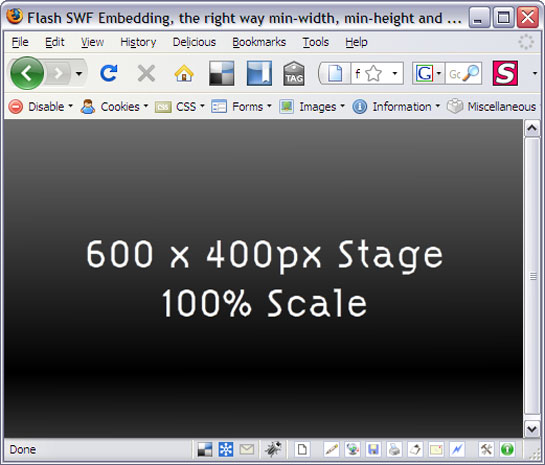
Step 5 Setting the minimum size of our Flash movie
Now we have our help functions we can call on them to set the minimum size of our Flash movie. This is as simple as adding the following line after our SWFObject.embedSWF call:
setFlashSize(600,400);
Substitute the required width and height into the function parameters replacing the 600 and 400 respectively.
Congratulations!
Your HTML template should now look like this:
<!DOCTYPE html PUBLIC "-//W3C//DTD XHTML 1.0 Strict//EN"
"http://www.w3.org/TR/xhtml1/DTD/xhtml1-strict.dtd">
<html xmlns="http://www.w3.org/1999/xhtml" lang="en" xml:lang="en">
<head>
<title>Flash SWF Embedding, the right way min-width, min-height and scroll bars</title>
<meta http-equiv="flashMovie-Type" flashMovie="text/html; charset=iso-8859-1" />
<style type="text/css" media="screen">
html, body{
margin:0;
padding:0;
height:100%;
}
#flashContainer{
width:100%;
height:100%;
}
</style>
<script type="text/javascript" src="SWFObject.js"></script>
<script type="text/javascript">
//<![CDATA[
function setFlashSize(flashWidth,flashHeight){
var size = [0,0];
if( typeof( window.innerWidth ) == 'number' ) {
size = [window.innerWidth, window.innerHeight];
} else if( document.documentElement && ( document.documentElement.clientWidth || document.documentElement.clientHeight ) ) {
size = [document.documentElement.clientWidth, document.documentElement.clientHeight];
} else if( document.body && ( document.body.clientWidth || document.body.clientHeight ) ) {
size = [document.body.clientWidth, document.body.clientHeight];
}
window.onresize = function() {
document.getElementById("flashContainer").style.minWidth = flashWidth+"px";
document.getElementById("flashContainer").style.minHeight = flashHeight+"px";
document.getElementById("flashContainer").style.width = size[0] < flashWidth ? flashWidth+"px" : "100%";
document.getElementById("flashContainer").style.height = size[1] < flashHeight ? flashHeight+"px" : "100%";
};
window.onload = function(){
window.onresize();
}
}
SWFObject.embedSWF("example.swf", "flashMovie", "100%", "100%", "6.0.0","expressInstall.swf");
setFlashSize(600,400); //set the minimum width and height of your Flash movie
//]]>
</script>
</head>
<body>
<div id="flashContainer">
<div id="flashMovie">
<h1>Alternative flashMovie</h1>
<p><a href="http://www.adobe.com/go/getflashplayer"><img src="http://www.adobe.com/images/shared/download_buttons/get_flash_player.gif" alt="Get Adobe Flash player" /></a></p>
</div>
</div>
</body>
</html>
If you test this in your a browser and re size the browser window to something under 600px wide and 400px high you will see the scroll bars appear.
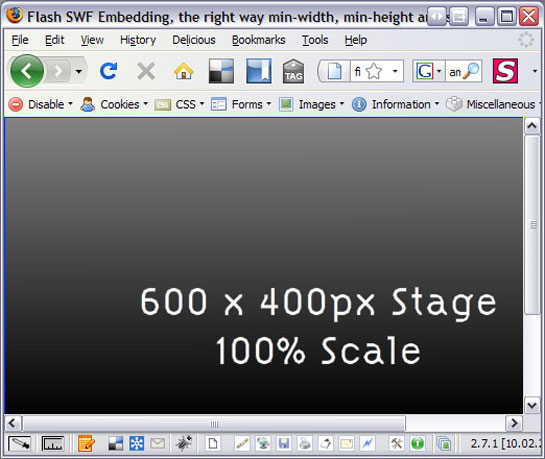
Extra Optimization: Setting the minimum size of our Flash movie
As a final step add alternate Flash content or SEOptimized content into the flashMovie div, for example:
<div id="flashContainer"> <div id="flashMovie"> <h1>Alternate Content Goes Here!</h1> <p>Users without Flash or JavaScript, Search Engine Crawlers will see this text instead of my Flash movie</p> <p>Insert SEO Optimised keywords and information about your web site here for Search Engine indexing.</p> </div> </div>
Conclusion
You now have a Search Engine Optimized, flash embed page with provisions for users without Flash or JavaScript. And if visitor with a smaller resolution browser window then your Flash stage they will be able to scroll around the web site as if it were a standard HTML based site.
Further reading:
Embedding with SWFObject (official documentation)