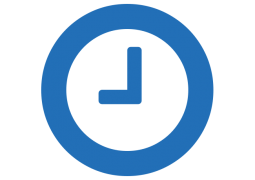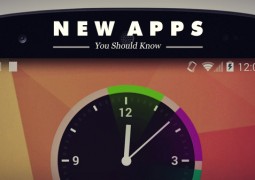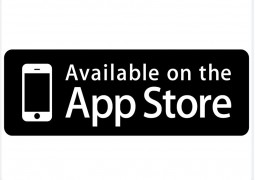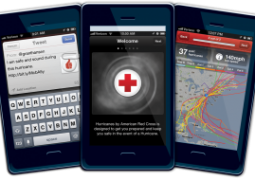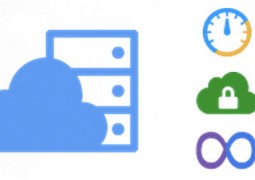Make International Travels Cheaper With Your iPhone
by 16 October, 2012 3:07 am1
For a tourist, or a frequent traveler, a smartphone can prove to be the best gadget ever created. In a foreign land, it provides maps, information about locations, restaurants, and just about everything that you need to know.
However, using these services can be a problem for you as the roaming charges for consuming data on your smartphone is very expensive. Although the US carriers are providing reasonable tariffs, still these are far from what we can call economical. $25 is usually what the consumer pays for 100 mb data and if you are using data intensive apps, 100 mb gets used up in a flash.
 Apart from this, the calling and texting plans overseas are far more expensive. For instance, AT&T charges, even though you do not open your voice mails and wait till you reach home to do that. This means you will be paying $10 if you just receive a voicemail that is 10 minutes long. Here are a few tweaks that can help you to cut expenses if you are carrying an iPhone while traveling.
Apart from this, the calling and texting plans overseas are far more expensive. For instance, AT&T charges, even though you do not open your voice mails and wait till you reach home to do that. This means you will be paying $10 if you just receive a voicemail that is 10 minutes long. Here are a few tweaks that can help you to cut expenses if you are carrying an iPhone while traveling.
- Activate your international plan: Most of us forget to inform the carriers about our trip abroad so to avoid things to become too expensive for you to handle. It is advisable to activate your international roaming data plan. You will be surprised to see how much difference you will get on your bill if no plan is activated and when the plan is activated.
- Use Google voice account: Just to avoid being charged for receiving voice mails, forward your calls to Google voice account, then to phone and lastly to call forwarding.
- Reset your counter for data usage: You must know your data usage while on roaming to avoid reaching your limit. So reset it as soon as your flight takes off.
- Disable “load remote images’ in email: Remote images always make your emails and iMessages bulky. This consumes more 3G or cellular data. You can turn off remote images by following these simple steps: Tap on settings, then on Mail and then go to Load Remote Images and disable the feature.
- Send iMessage not SMS: iMessage is a dream come true for international travelers. However, if your iMessage fails then iPhone automatically sends an SMS. To prevent that, follow these steps: Go to Settings, then go to Messages and tap on ‘Send as SMS’ to turn it off.
- Use Wi-Fi to chat on Facetime: Facetime has been updated to be used on cellular connections. If you are unsure about a certain Facetime call, that whether it is using Wi-Fi of cellular connection, simply go to the settings, then Facetime and then tap on cellular data off.
- Disable data transfer for apps: Apps that employ intensive data use a data transfer feature in the background. So, unless you have no problem in getting unusually hefty bills, it is best for you to follow these steps in individual apps. Go to settings menu, then to advanced settings and then tap on the ‘Allow 3G Syncing’ to disable it.