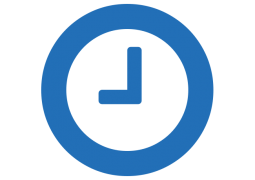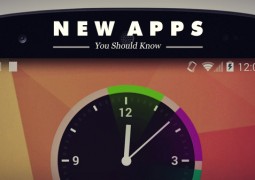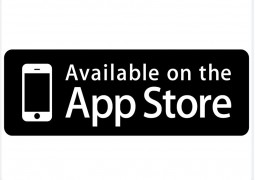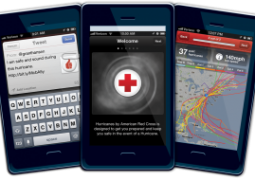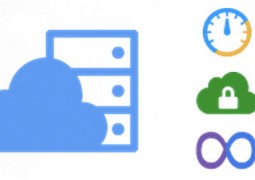Learn How to Solve The Freezing Issue in iPod Nano
by 22 November, 2012 2:45 am0
When we hear the word iPod Nano, what comes to our mind is a small multipurpose media player. This little gadget, just like other similar devices, freezes at times, which can get really annoying. So, what can you do to save it from freezing? The first thing that may come to your mind is to try restarting it, which sometimes does help. Another thing that you can try is making a software update. Make sure that you always have the latest version of operating system installed in your device.
Here are some of the troubleshooting steps you can follow to sort out the freezing problem.
Steps to Update The Software
1. Press the button for a few seconds (around 6-8 seconds) until you see the logo of Apple.
 2. Connect your Nano device using the data cable with your laptop/ PC. It is preferable to have the latest version of iTunes. If you do not have the latest version, try upgrading that first (in case the iPod is not already frozen).
2. Connect your Nano device using the data cable with your laptop/ PC. It is preferable to have the latest version of iTunes. If you do not have the latest version, try upgrading that first (in case the iPod is not already frozen).
3. Once the iPod Nano gets connected to the PC, open iTunes software.
4. You would see a list in it. You have to find the model number of your iPod in that list. Once you find it, select that.
5. After selecting, find and press the button which says ‘Check for updates’.
6. If there are updates available, the latest version will be installed and once you are done with it, restart the iPod and chances are that it will function properly after that.
Pre-requisites For Software Update
1. Make sure that the battery is completely charged before you upgrade the operating system. This will ensure that your iPod will not drain out while upgrading and everything will be done smoothly.
2. Also, it is safer to take back up before continuing with the following process. This will ensure that even if something wrong happens, at least your data is safe.
 If the iPod is still showing a problem, try restoring the factory settings. Almost every device has this option. Here, you have to make sure that your iPod does not standby while it is being restored. You will obviously lose all you data and personals settings but this is one more hope that it will make your device come alive. To restore, repeat the above steps. All you have to do is, instead of clicking on ‘check for updates’, you have to click on ‘restore’ button. After you confirm for the process, keep an eye on the progress bar. It is understood that you do not have to disconnect your iPod while the restoration process is taking place. Once you are prompted to enter a name for your device and you are done with it, it will restart and it should get back to its normal stage.
If the iPod is still showing a problem, try restoring the factory settings. Almost every device has this option. Here, you have to make sure that your iPod does not standby while it is being restored. You will obviously lose all you data and personals settings but this is one more hope that it will make your device come alive. To restore, repeat the above steps. All you have to do is, instead of clicking on ‘check for updates’, you have to click on ‘restore’ button. After you confirm for the process, keep an eye on the progress bar. It is understood that you do not have to disconnect your iPod while the restoration process is taking place. Once you are prompted to enter a name for your device and you are done with it, it will restart and it should get back to its normal stage.
One more thing that you can try is to let it stay in frozen state for few hours, may be overnight. If none of the above mentioned steps are successful, then your only option is to give away your iPod to some technical engineer who is authorized to fix it.