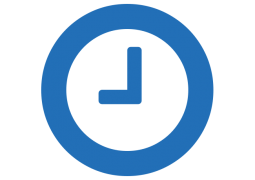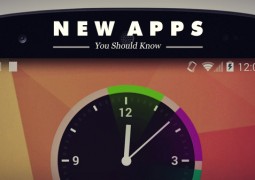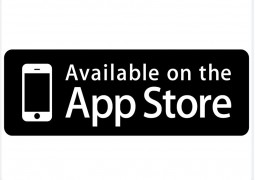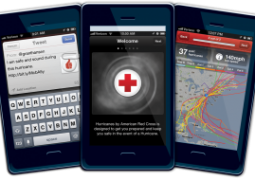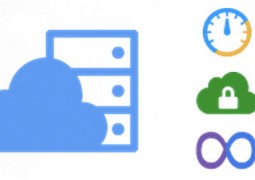Lost Your iPhone? The Find My iPhone App Might Help You Locate it
by 7 April, 2012 7:42 am0
You pat your pockets or dig into your bag and realize that your iPhone isn’t there, or perhaps it has gone missing. You obviously feel terrible and helpless about it, and there’s nothing you can do about it. How good it would be if there was an app that would locate your lost iPhone and have it back to you? Well, fortunately, there is one. Apple’s free Find My iPhone app helps you find your lost phone, or track it down if it was stolen.
Apple released the first version of Find My iPhone app in 2009 that came along with the iPhone 3GS. Earlier, the app required a subscription to Apple’s MobileMe service, but now it’s offered for free to owners of an iPhone 4. The app is also available on iPad, or iPod Touch running iOS 4.2 or higher.
With Find My iPhone app, you can send a message to your lost phone, play a sound (so that you can find it if it is misplaced in your house), remotely lock your device with a passcode, or erase the whole data to prevent the thief from accessing it.
Setting up Find My iPhone App
Like any other app, Find My iPhone app requires a set up before you can use it. In order to use Find My iPhone app to locate your iOS device, you need to turn on the Find My iPhone app on the device. For that, you will need to use the same Apple ID (iCloud account) on each device you set up. If you’re using iCloud service, then there’s no need to worry about anything, since Find My iPhone would be already turned on.
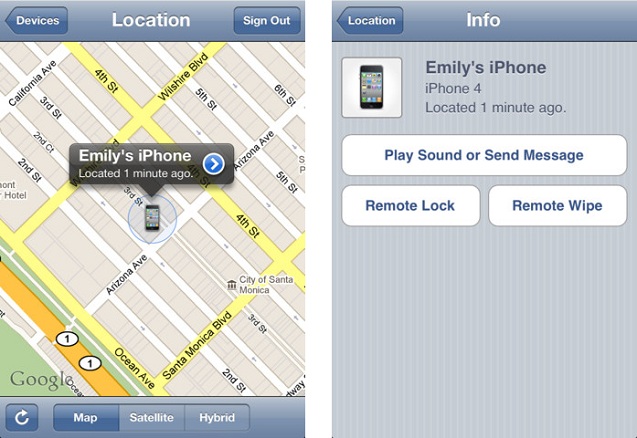
However, to manually turn on the app, follow the steps mentioned below –
- On your device’s Home screen, tap Settings, and then tap iCloud. If you are asked to sign in with your Apple ID, then set up iCloud on your device by clicking here.
- Once done, scroll down to the bottom of the screen and tap to turn on Find My iPhone (or Find My iPad or Find My iPod), and when asked to confirm you want this option, tap Allow.
It is recommended that you add an extra layer of security by adding a passcode, which needs to be entered before anyone can access the apps and information on your device. To do so, go to Setting > General > Passcode Lock and set up a new passcode. Alternatively, you can make use of the Restrictions feature, which will allow you to specific which apps are to be prevented from changing the settings. To enable this, go to Settings > General > Restrictions.
How to locate your lost iPhone with Find My iPhone App
If you’ve followed the above steps and have already set up your iPhone and the Find My iPhone app, then the following steps will help you find the position of your lost iPhone, showing you the approximate location on the Find My iPhone map.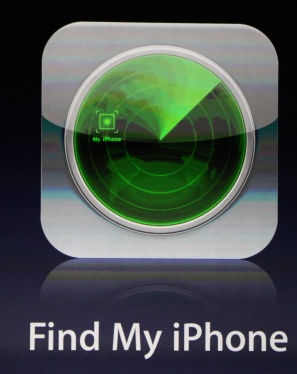
- Go to icloud.com/find and sign in using your Apple ID (the one you use with iCloud).
- If you’re already signed in to a different application on icloud.com, click the iCloud button to switch applications.
- If your device is online, its approximate location is shown on the Find My iPhone map. It might take a couple of minutes to locate it, so be patient. The circle around the device’s location indicates the accuracy of the location.
- If your device is offline, then you can select the “Email me when this device is found” check box, which will send you an email notifying when the device is back online.
You can find your device’s current location as long as:
- Find My iPhone app is turned on the device.
- The iOS device is online, or the Mac is online, not asleep, and within range of a Wi-Fi network.
Find My iPhone App Features
- Locate your iPhone, iPad, iPod touch, or Mac on a map
- Display a message on the screen
- Play a sound for two minutes at full volume (even if your device is set to silent)
- Remotely lock your device
- Remotely wipe your device to erase your personal data
Find My iPhone App Requirements
- iOS 5 or OS X Lion v10.7.2 is required for iCloud users (iOS 3.1.3 or later is required for MobileMe users).
- iCloud account (available free with iOS 5 or OS X Lion) or MobileMe account is required.
- Internet connection is required. To be located, your iPad with Wi-Fi, iPod touch, or Mac must be connected via a registered Wi-Fi network. Your Mac must also be awake.
Find My iPhone App – A Must App
Fine My iPhone is a handy app that every iPhone users must have it installed. At the end of the day, you need not have to worry if your device is lost or stolen. Recently, it was reported that an 8-year-old boy tracked down his iPad that was stolen from his family’s home in Manchester, Tenn. He activated the app from a computer in his house and it revealed that the stolen iPad was at a nearby motel. You don’t any better reasons as to why you need to install this app, isn’t it?
It is highly recommended that you install this app, which is available for free at the Apple App Sore.