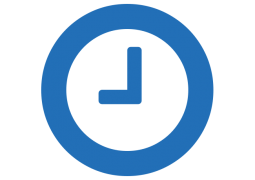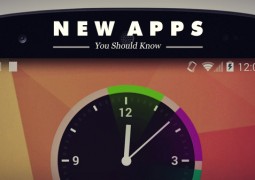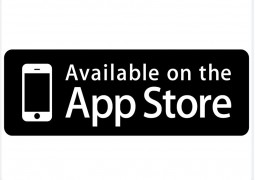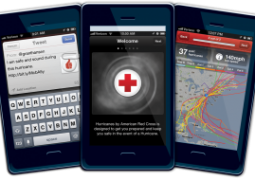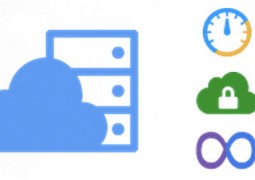The Best Chrome Apps for Writers
by 17 August, 2011 12:35 pm4

Chrome apps and extensions have steadily increased in both quantity and quality. There are now thousands of apps and themes to add color and enhance functionality of your Chrome web browser.
As a student and a writer, I have made it a point to explore the Chrome web store every now and then to find more apps that can help enhance my productivity and make my research efforts slightly easier.
I have broken down what I think are the best Chrome apps that I like into the following categories:
Chrome Apps to Help You Focus
In my opinion, there are two ways to stay focused: get rid of all the distractions or constantly time yourself. All those who are prone to procrastination will be glad to note that there are Chrome apps for both options.
Stay Focusd
If you are like me, staying focused can be very difficult. The solution is to block out the sites that tend to distract you (eg. Facebook, YouTube, Life, etc.). This app lets you easily block the websites that distract you and keeps them blocked for a pre-determined period. There are some pretty interesting features including a nuclear option that blocks everything except for the sites that you explicitly allow. One tip I can give you is to “hide” the Stay Focusd icon because you might have the tendency to disable it when the temptation becomes overbearing. Also enable the app to function in “incognito”, otherwise you might end up opening incognito windows to get back to your distractions.
Timer Tab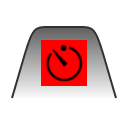
There are numerous timers out there. The one I am testing now is called Timer Tab. Just set the amount of minutes and it automatically counts down. It is very pretty but there are other timers with more functions including alarms, stopwatches, etc.
Chrome Apps for Project Management
There are also numerous Chrome apps project management. Some of the latest that I reviewed are Multitask and Gantter.
Multitask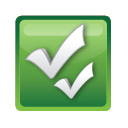
This is visually a more appealing option and it allows you to upload MS project files (Google Docs integration option is said to be coming soon). What I like about this is the graphics, which is smooth and visually pleasing.
Gantter
This is what I am currently using, it is not as visually appealing as Multitask but you can customize more features including columns and other minor details. You can save and upload files from Google docs and Microsoft. In addition, this has relatively less glitches than Multitask.
Chrome Apps for Notes
Unfortunately, there does not seem to be any viable Chrome apps that can rival the likes of Microsoft’s Office OneNote. The following are some apps that you could use in a combination. I actually use all of the following…
Quick Note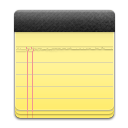
This allows you to make notes via Chrome and saves them on the cloud. You can sign up for this using a Google Account. You can open it on an existing webpage and it slides into view, taking up about 1/5 of the page. The problem is that it is not transparent and the size of the writing space cannot be customized. It is far better to open it on a new tab and start writing on it there. You can paste pictures and add some simple formatting. However, this is not even close to stand-alone note taking options like MS Office OneNote.
Diggo Web Highlighter
A very helpful tool when you want to highlight key text, add bookmarks or add sticky notes. You can visit the web page later and still access the highlighted bits and notes that you placed earlier. The tool is also not intrusive and interface is very simple.
Google Screen Capture
A neat little app for taking screenshots. You can take screenshots of the entire page, screen, or even parts of the screen. Once you have taken the shot, you can highlight and add annotations. In addition, you can save the files to a local folder. My tip would be to memorize some of the shortcuts, which can be especially helpful if you want to take screen clippings of PDF files. This is because in my experience, the only option that works is the “Capture Screen Region” and if you click on the app to access the option, the menu blocks the view.
Easy Reader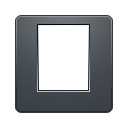
The easy reader helps you focus on one part of the page when reading. This is quite a nice app but frankly, I have never actually thought of using it much. I suppose it never crosses my mind to access it when I have something interesting to read. Not one of the best Chrome apps but still worth giving a try.
iReader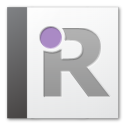
This is a great app for stripping a webpage of pictures or unhelpful alignment and just looking at the text. This may have a similar function but it is very different to Easy Reader. With this app, you can toggle pictures on and off, share (Facebook, Twitter or email), zoom and print. I would recommend customizing the size of the display via the settings.
Postpone Adder
This saves unread web pages to your Google reader so that you can read it later. It is very easy to use; a simple click would do.
Google Dictionary
The dictionary tool is quite useful. Simple double click a word and the meaning appears. For more detailed definitions, you will have to copy the word paste it on the app’s search box.
Chrome Apps for Tab organization
It is much easier to keep things organized while working on a computer. However, even when working on Chrome, opening up a ton of tabs will ultimately become a hassle to manage. Therefore, it is important to have a few Chrome Apps that let easily organize your tabs.
Join Tabs
If you have multiple windows all over the place, this app will help bring them all together into one browser. It is very convenient but be careful to avoid mistakenly clicking on it because you cannot undo the action. That is unless you have the next app.
Tab Split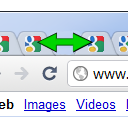
when you have too many tabs and you want to put them into a new browser window, the traditional method consisted of removing them one by one. However, with this app, you can easily click on a particular tab (say number 5/10 tabs) and all the tabs right of it will be moved on to a new window.
Session Manager
This is perfect for those who need to shutdown their work in a hurry and access the same material when they resume work. The Session Manager saves the work as it is. You can access the saved session at any time and it opens all the tabs that were saved. This is very useful if you are doing a lot of research.
Your Favourite Chrome Apps/Extensions
If you guys have stumbled across any interesting Chrome apps that should be added to this list, please let me know in your comments. What do you think are the best Chrome apps?